iOT365 TAP Installation Manual
Part 1: Unpack and Allocate the TAP
TAP unpacking:
– Carefully unpack the TAP device from its packaging.
– Ensure that TAP is present.
– Ensure that Power Adapter and cable are persist.
TAP location:
– Locate TAP nearby OT switch with configured SPAN (Switched Port Analyzer) port.
– Securely mount the TAP.
– Connect the power cable to the TAP and a power source.
Part 2: Connect TAP to the Network
Connect TAP’s LAN to SPAN Port:
– Locate the SPAN port on the network switch.
– Connect the LAN port of the TAP to the SPAN port using an Ethernet cable.
– Ensure a stable connection.
Connect TAP’s WAN to Internet Line:
– Identify the internet line that provides external connectivity.
– Connect the WAN port of the TAP to the dedicated Internet line.
– Confirm a secure connection to enable internet traffic monitoring.
Part 3: Check TAP Functionality
Check Connection Status:
– Log into the iOT365 SIEM UI.
– Navigate to the TAP’s configuration page.
– Verify that the TAP is online and connected to the network.
Verify Configuration:
– Navigate to the configuration page of the UI.
– Ensure that data is being correctly collected from the specified sources.
– Monitor the UI for any alerts or notifications regarding the data collection process.
Congratulations!
You have successfully installed and configured the TAP for data collection.
If you encounter any issues or require further assistance, contact the support team.
Troubleshooting Guide
Step 1: Physical Connections
Check Cable Connections:
- Ensure that Ethernet cables are securely connected to both the switch and the network devices (router, modem, or other switches).
- Use appropriate cables (e.g., Cat5e, Cat6) for a reliable connection.
Power Supply:
- Confirm that the switch is powered on.
- Verify that the power adapter and cable are functioning properly.
Step 2: Physical Inspection
Cable Integrity:
- Inspect Ethernet cables for physical damage or crimps.
- Replace any damaged cables with new ones.
Contact Support:
If the issue persists after following the troubleshooting steps, contact the switch manufacturer’s support for further assistance. send an email to support@iot365.io